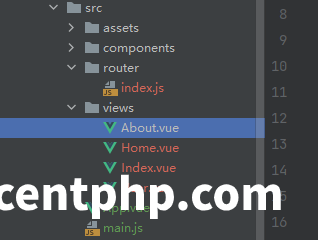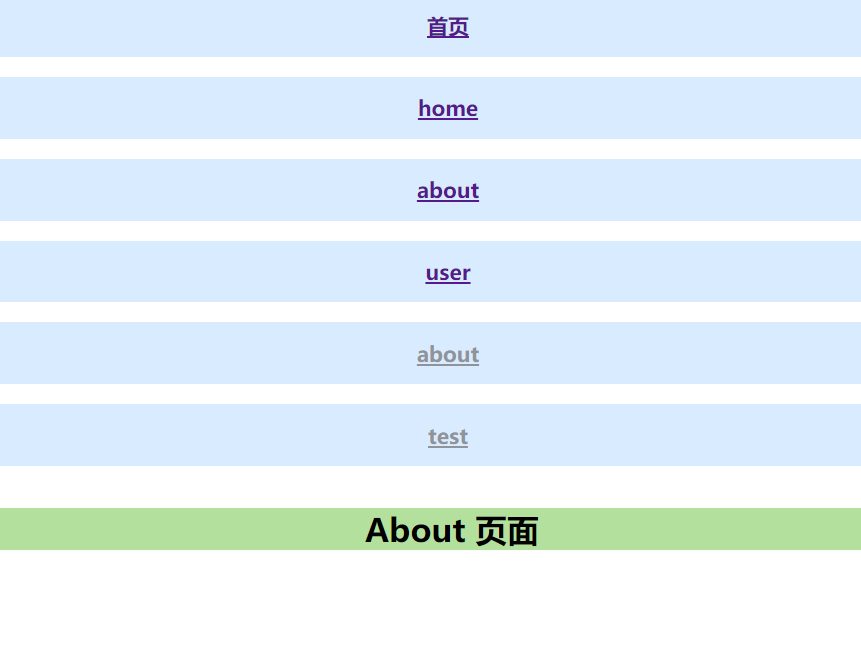src/router/index.js
import {createRouter, createWebHashHistory} from 'vue-router'
import Index from "@/views/Index";
import Home from "@/views/Home";
import About from "@/views/About";
import User from "@/views/User";
// 1. 定义路由组件.也可以从其他文件导入
//const Test = {template: '<div>Test</div>'}
//const Test2 = {template: '<div>Test2</div>'}
// 2. 定义一些路由,每个路由都需要映射到一个组件。
const routes = [
//{path: '/test', component: Test},
//{path: '/test2', component: Test2},
{path: '/', component: Index},
{path: '/home', component: Home},
{path: '/about', component: About},
{path: '/user', component: User},
]
// 3. 创建路由实例并传递 `routes` 配置
// 你可以在这里输入更多的配置,但我们在这里
export const Router = createRouter({
// 4. 内部提供了 history 模式的实现。为了简单起见,我们在这里使用 hash 模式。
history: createWebHashHistory(),
routes, // `routes: routes` 的缩写
})src/main.js
import {createApp} from 'vue'
import App from './App.vue'
import {Router} from './router'
import ElementPlus from 'element-plus'
import 'element-plus/dist/index.css'
const app = createApp(App)
app.use(Router)
app.use(ElementPlus)
app.mount('#app')src/app.vue
<template>
<el-row>
<el-col :span="24">
<div class="grid-content bg-purple">
<el-link type="info">
<router-link to="/"><h2>首页</h2></router-link>
</el-link>
</div>
</el-col>
</el-row>
<el-row>
<el-col :span="24">
<div class="grid-content bg-purple">
<el-link type="info">
<router-link to="/home"><h2>home</h2></router-link>
</el-link>
</div>
</el-col>
</el-row>
<el-row>
<el-col :span="24">
<div class="grid-content bg-purple">
<el-link type="info">
<router-link to="/about"><h2>about</h2></router-link>
</el-link>
</div>
</el-col>
</el-row>
<el-row>
<el-col :span="24">
<div class="grid-content bg-purple">
<el-link type="info">
<router-link to="/user"><h2>user</h2></router-link>
</el-link>
</div>
</el-col>
</el-row>
<el-row>
<el-col :span="24">
<div class="grid-content bg-purple">
<router-link to="/about">
<el-link type="info"><h2>about</h2></el-link>
</router-link>
</div>
</el-col>
</el-row>
<el-row>
<el-col :span="24">
<div class="grid-content bg-purple">
<router-link to="/test">
<el-link type="info"><h2>test</h2></el-link>
</router-link>
</div>
</el-col>
</el-row>
<!-- 路由出口 -->
<!-- 路由匹配到的组件将渲染在这里 -->
<router-view></router-view>
</template>
<script>
import Index from './views/Index.vue'
export default {
name: 'App',
components: {
// eslint-disable-next-line vue/no-unused-components
Index
},
setup() {
}
}
</script>
<style scoped>
.el-link {
margin-right: 8px;
}
.el-link .el-icon--right.el-icon {
vertical-align: text-bottom;
}
.bg-purple {
background-color: #d9ecff;
text-align: center;
}
.el-row {
margin-bottom: 20px;
}
.el-row:last-child {
margin-bottom: 0;
}
.el-col {
border-radius: 4px;
}
.grid-content {
border-radius: 4px;
min-height: 36px;
}
</style>src/views/about.vue
<template>
<el-row>
<el-col :span="24">
<div class="grid-content bg-purple">
<h1>About 页面</h1>
</div>
</el-col>
</el-row>
</template>
<script>
export default {
// eslint-disable-next-line vue/multi-word-component-names
name: "About"
}
</script>